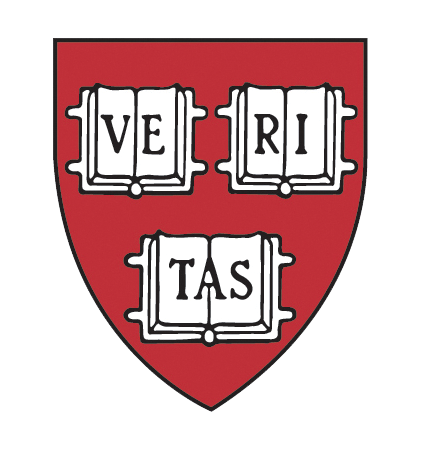
How to download an Event Attendee List
Click here for PDF instructions on how to download an Event Attendee List ![]()
- Click “Manage Events” from the admin menu.
- From the “Manage Events” page, select “view” next to the event that you would like to check. Be sure to change the search dates if the event happened in the past.
- From the View page, you can view the list of attendees, the amount of money collected and guest information.
- To download a list of your attendees into Excel – select “Click here” under RSVP list.
- The RSVP list will also include membership status, guest information and answers to RSVP questions (dinner preferences, etc.)
NOTES:
- If Quick RSVP was used for the event, there will not be a number in the “sold” column. This is only for tickets created in the store.
- If an RSVP is deleted in “Manage Users”, the “tickets sold” number will not decrease unless the transaction is also deleted in “Manage Store”.
- If a store ticket is deleted in “Manage Store”, the RSVP in “Manage Events” will also need to be deleted. If the RSVP is not also deleted, the order # will say “Quick RSVP”.
