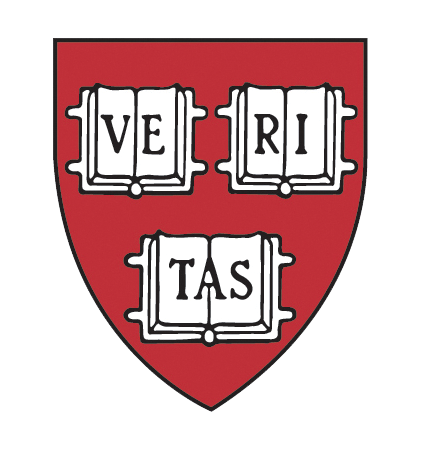
How to Create a Group
Groups can be used in a number of ways – targeted marketing, for email distribution lists, for mailing lists or to restrict access to parts the site.
Click here to download PDF instructions for creating a Group. ![]()
To Create a Group
- Go to MANAGE USERS
- Click on GROUPS
- To add GROUPS – click the Add Groups link on the top of the page.
- Give your new group a name and description.
- Choose the type of Group:
- Private (Must ask to join): Private Groups are visible on the group’s page.
ex. http://www.harvard-la.org/groups.html. Your Alumni/Members can ask to join the group. - Public (Anyone can join): Public Groups are also visible on the group’s page.
ex. http://www.harvard-la.org/groups.html. Any Alum or visitor to your site can join the group. - Hidden (For Admin’s eyes only): Hidden Groups are not visible on the group’s page. These groups are for your administrators to be able to segment your database for forums or emails.
- Dynamic: Dynamic Groups are groups that are automatically generated based on information in an alum’s profile. This is a great way to run the more complicated groups. For example – if you want to run a list of all of your members who are HBS alums before 1995, use a dynamic group to avoid having to manual add people to the group. Dynamic groups are always hidden and will not appear on your site.
- Private (Must ask to join): Private Groups are visible on the group’s page.
- Click “Save changes to this item”.
