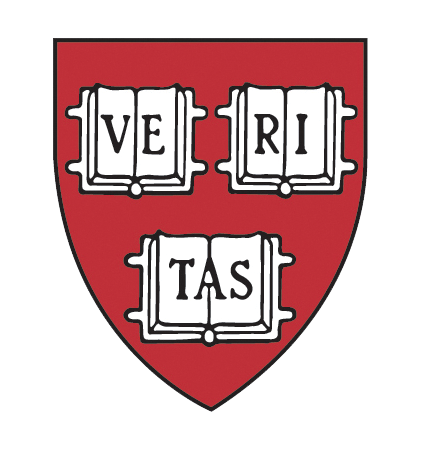
How to Process Payments for Membership (websites with credit card processing)
Click here to download PDF instructions for how to Process a New Membership ![]()
Go to “Manage Store” from the admin menu.
- From “the “Manage Store” page you will see a CCB Code – copy and paste the code into a notepad or word document.
- Click “Manage Users” from the admin menu.
- From the “Manage Users” page, do a search for the person you would like to process a transaction for.
- Click “apply filter” next to “Output to Browser”.
- In the “Action” column, select “Masquerade as User” next to the name of the person you would like to view.
- You will then come to a screen confirming that you want to “Masquerade As User”. Click the “Masquerade” button at the bottom of the page.
- You will receive another confirmation screen. Click the link “Click here to begin the new session”.
- You are now Masquerading as the user you selected. You should see a red box on the top left hand corner that says “Reverse MAU”.
- You can now proceed to membership page as if you were the user. Select the membership that the user has submitted a check for.
- Proceed to the checkout page.
- Fill out the billing information.
- Copy and paste the CCB code into the credit card field. Make sure there are no spaces before or after the number.
- Click outside of the credit card field. Additional payment methods will appear in the drop down. Select the payment method.
- Click Submit.
- The user will receive a confirmation email for the transaction.
- When you have completed your updates, click “Reverse MAU” in the top left corner of the screen.
- If you need to MAU as multiple users –make sure you click the Home button after each update. This will reset the session and will avoid the “Error 7” message or accidentally overwriting yours or someone else’s profile information
- In Manage Store, under payment type you will see “CCB – check, cash or whatever payment method you processed. This code is also an indicator that the transaction was processed by an administrator.
- Please delete the notepad or document that you may have pasted the CCB code on. The CCB code is confidential and should not be saved or distributed. The CCB code would give anyone access to process transactions without needing an actual payment. Also, the CCB code does change periodically so there is no need to save the code in your files.
