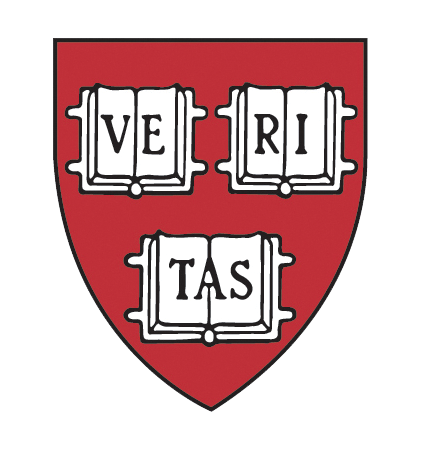
How to Update User Profile Data
Click here to download PDF instructions for How to Update User Profile Data ![]()
Click “Manage Users” from the admin menu.
- From the “Manage Users” page, do a search for the person you would like to update.
- Click “apply filter” next to “Output to Browser”.
- In the “Action” column, select “Masquerade as User” next to the name of the person you would like to view.
- You will then come to a screen confirming that you want to “Masquerade As User”. Click the “Masquerade” button at the bottom of the page.
- You will receive another confirmation screen. Click the link “Click here to begin the new session”.
- You are now Masquerading as the user you selected. You should see a red box on the top left hand corner that says “Reverse MAU”.
- You can now proceed to the profile page as if you were the user. Click “My Account” in the top left corner.
- From this page, click the “My Profile” tab.
- Click “Edit Profile” and enter in the updated contact information. When you are done, click “Update Profile” at the bottom of the screen.
- When you have completed your updates, click “Reverse MAU” in the top left corner of the screen.
- If you need to MAU as multiple users –make sure you click the Home button after each update. This will reset the session and will avoid the “Error 7” message.
